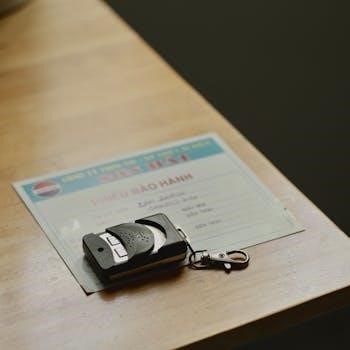GE Universal Remote Instruction Manual⁚ A Comprehensive Guide
Welcome! This comprehensive guide provides you with all
the necessary information to effectively use your GE
Universal Remote. From programming to troubleshooting,
we will cover everything. Simplify your home entertainment
experience by mastering your GE remote.
Understanding Your GE Universal Remote

The GE Universal Remote is designed to consolidate control
of your home entertainment system into a single device.
Understanding its features and functionalities is crucial
for seamless operation. This remote uses either direct code
entry or auto code search methods to pair with your devices.
It supports various devices including TVs, DVD players, cable
boxes, and soundbars. Learning the basics will enable you to
program the remote efficiently.
Key components include the device buttons (TV, DVD, etc.),
number keypad, setup button, and power button. The setup
button is essential for programming the remote. The remote
communicates with your devices using 3 or 4-digit codes.
Programming can be done with or without codes, offering
flexibility. Familiarizing yourself with these aspects will
make the programming process smoother.
Whether you’re using manual code entry or the auto search
feature, understanding how your GE remote works is the first
step. This guide provides detailed steps for both methods,
ensuring you can easily manage your entertainment setup.
Identifying the Model and Code List Version
Before programming your GE Universal Remote, identifying
the correct model and code list version is essential.
The model number and code list version are typically
located inside the battery compartment, either under the
batteries or on the underside of the compartment cover.
This information is crucial because the programming codes
vary depending on the remote’s specific version.
The code list version is often a three-character code
starting with “CL” followed by a number (e.g., CL3, CL4,
or CL5). This code indicates which set of device codes
your remote uses. Without knowing the correct version,
you might use incorrect codes, leading to unsuccessful
programming.
Once you have located the model and code list version,
you can refer to the appropriate code list. These lists
are available online; Knowing your remote’s specifics
ensures you follow the correct steps and use the right
codes for your devices, making the setup process easier
and more efficient.
Direct Code Entry Method
The Direct Code Entry method is a straightforward way to
program your GE Universal Remote using specific codes for
your devices. First, turn on the device you wish to
control, such as your TV. Locate the code list that
corresponds to your remote’s model number.
Press and hold the “Setup” button on the remote until the
red indicator light stays on, indicating that the remote
is ready for programming. Release the “Setup” button.
Then, press and release the device button you want to
program (e.g., TV, DVD, or Cable). Use the number keypad
to enter the four-digit code from the code list for your
device’s brand.
After entering the code, point the remote at your device
and press the “Power” button to test if the device turns
off. If it does, the programming is successful. If the
device does not turn off, repeat the process with a
different code from the list provided for your device.
Continue trying codes until you find one that works. This
method allows precise programming when you have the
correct codes available.
Auto Code Search Method
The Auto Code Search method is a convenient alternative to
manual code entry, especially when you don’t have the
specific code for your device. Begin by turning on the
device you want to program, such as your television.
Next, press and hold the “Setup” button on the GE remote
until the red indicator light illuminates and remains on.
Release the “Setup” button. Press and release the device
button that corresponds to the type of device you are
programming (e.g., TV, DVD, or Cable).
Now, repeatedly press the “Power” button on the remote.
After each press, the remote sends out a series of codes
to the device. Watch the device closely; if it turns off,
immediately press the “Setup” button to lock in the code.
This stops the search. If the device does not turn off,
continue pressing the “Power” button until it does.
Once the device turns off and you’ve pressed “Setup,” test
other functions like volume and channel to ensure full
compatibility. This method can take some time, but it
searches through all available codes automatically.
Programming the Remote for Your TV
Programming your GE universal remote to control your TV is a
straightforward process. First, turn on your television.
Then, locate the code list that came with your remote or
find it online. Identify the specific code for your TV
brand.
Once you have the code, press and hold the “Setup” button on
the remote until the indicator light stays on. Release the
“Setup” button. Next, press the “TV” button on the remote.
Enter the four-digit code using the number pad. The
indicator light should turn off, indicating the code has
been stored.
Test the programming by pressing the “Power” button on the
remote. If the TV turns off, the programming was
successful. If the TV does not turn off, repeat the process
using a different code from the list for your TV brand.
Alternatively, you can use the auto-code search method if
you cannot find the correct code. Press and hold the
“Setup” button, then the “TV” button, and repeatedly press
the “Power” button until the TV turns off, then press
“Setup”.
Programming the Remote for Other Devices (DVD, Cable Box, etc.)
Programming your GE universal remote for devices like DVD
players and cable boxes follows a similar process to
programming it for your TV. Begin by powering on the
device you wish to control, such as your DVD player or cable
box.
Consult the code list included with your remote or visit the
manufacturer’s website to find the appropriate code for
your device’s brand. Once you have the code, press and hold
the “Setup” button on the remote until the indicator light
illuminates and remains on. Release the “Setup” button.
Next, press the corresponding device button on the remote
(e.g., “DVD” for a DVD player, “CBL” for a cable box). Use
the number keypad to enter the four-digit code you found in
the code list. The indicator light should turn off,
confirming that the code has been saved.
Test the programming by using the remote to control the
device. For instance, try playing a DVD or changing
channels on your cable box. If the device responds
correctly, the programming was successful. If not, repeat
the process with a different code from the list.
If manual code entry fails, use the auto-code search method
by holding “Setup”, then the appropriate device button, and
repeatedly pressing “Power” until the device turns off. Then
press “Setup”.
Troubleshooting Common Programming Issues
Encountering issues while programming your GE universal remote
is a common experience, but most problems can be resolved
with a few troubleshooting steps. If the remote fails to
program using the direct code entry method, double-check
that you have entered the correct code for your device’s
brand and model. Ensure that you are pressing the correct
device button (TV, DVD, CBL, etc.) before entering the code.
Another frequent problem is the remote not responding after
programming. Verify that the batteries are fresh and
correctly installed. Weak batteries can prevent the remote
from transmitting signals effectively. Also, make sure that
there are no obstructions between the remote and the device
you are trying to control.
If the auto code search method fails, be patient and allow
the remote sufficient time to cycle through the codes.
Sometimes, it may take several attempts for the correct
code to be found. If the device turns off during the auto
search, immediately press the “Setup” button to lock in the
code.
If the remote works intermittently, try cleaning the remote’s
buttons and the device’s infrared sensor with a soft, dry
cloth. Dust and debris can interfere with signal
transmission. If issues persist, consult the GE universal
remote’s manual or the manufacturer’s website for further
assistance and specific troubleshooting tips for your
remote model.
Finding the Correct Codes for Your Device
Locating the correct codes for your specific devices is a
crucial step in successfully programming your GE universal
remote. Start by identifying the brand and model number of
each device you wish to control (TV, DVD player, cable box,
etc.). This information is typically found on the device’s
back panel or in its original documentation.
The primary resource for finding codes is the GE universal
remote code list, which is often included with the remote
or available online at the manufacturer’s website
(byjasco.com). This list organizes codes by device type and
brand, making it easier to find the appropriate codes for
your equipment. Look for the section corresponding to your
device type (e.g., “TV Codes,” “DVD Codes”).
Within the device type section, locate your device’s brand.
The code list will provide a series of codes that may work
with your device. It’s recommended to try each code listed
for your brand until you find one that successfully
controls your device’s functions (power, volume, channel
changing, etc.).
If you cannot find your device’s brand or model in the
code list, or if none of the listed codes work, you can
try using the auto code search method, which systematically
cycles through all available codes until it finds one that
works.
Using the Setup Button Effectively
The SETUP button on your GE universal remote is the key to
programming and configuring it to control your various
devices. Understanding how to use this button effectively
is essential for a successful setup. The SETUP button
typically initiates the programming mode, allowing you to
enter codes or begin an automatic code search.

To enter programming mode, press and hold the SETUP button
until the indicator light on the remote illuminates and
remains lit. This indicates that the remote is ready to
receive programming instructions. Once in programming mode,
you can release the SETUP button. The specific steps
following this depend on whether you are using the direct
code entry method or the auto code search method.
For direct code entry, after entering programming mode, you
will typically press the device button (e.g., TV, DVD) that
corresponds to the device you want to program. Then, using
the number keypad, enter the code you found in the code
list. The indicator light may blink or turn off to confirm
the code has been entered.
For auto code search, after entering programming mode, you
will usually press and release the device button. Then, you
will repeatedly press the power button on the remote,
allowing it to cycle through codes until your device turns
off. Once your device turns off, press the SETUP button
again to lock in the code.
Programming without Codes
While direct code entry is a common method for programming
a GE universal remote, you can also program it without
manually entering codes by utilizing the auto code search
feature. This method is particularly useful if you cannot
locate the correct code for your device or if you prefer a
more automated approach.
To begin programming without codes, first, power on the
device you wish to control (e.g., TV). Then, locate the
SETUP button on your GE universal remote. Press and hold
the SETUP button until the indicator light on the remote
illuminates and remains lit. This indicates that the remote
is in programming mode.
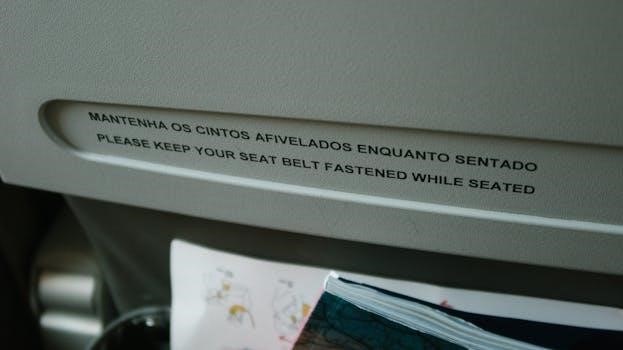
Next, release the SETUP button and press the device button
(e.g., TV, DVD) that corresponds to the device you are
programming. After pressing the device button, repeatedly
press the power button on the remote. With each press, the
remote sends a different code to the device. Continue
pressing the power button until your device turns off.
Once your device turns off, immediately press the SETUP
button again to lock in the code that successfully turned
off the device. The indicator light may blink or turn off
to confirm that the code has been saved. Test the remote
by using other functions like volume control and channel
changing to ensure it is working correctly.
GE Universal Remote Codes List for Various Brands

Programming your GE universal remote requires the correct
codes for your specific devices. GE provides extensive code
lists that cover a wide range of brands and device types,
including TVs, DVD players, cable boxes, and more. These
codes are essential for establishing communication between
your remote and your electronic devices.
The code lists are typically organized by device type and
then alphabetically by brand. For example, if you are
programming a Samsung TV, you would find the “TV” section
and then look for the “Samsung” codes. Each brand usually
has multiple codes listed, as different models may require
different codes.
Some common brands frequently found in GE universal remote
code lists include Sony, LG, Vizio, Samsung, Panasonic,
and many others. The code lists also include codes for less
common or older brands, ensuring compatibility with a wide
variety of devices. When searching for your code, be
precise with the brand name and device type to narrow down
the options.
It’s important to note that GE universal remotes often use
3, 4, or 5-digit codes. Ensure you are using the correct
number of digits when entering the code into your remote. If
the first code you try does not work, try the other codes
listed for your brand until you find one that successfully
controls your device.
Locating the Code List
Finding the code list for your GE universal remote is a
crucial first step in the programming process. Fortunately,
GE provides several options for accessing these lists. The
most common location is within the packaging of your remote.
Look for a printed booklet or insert that contains the
complete code list. This booklet is organized by device
type and brand, making it easy to find the codes specific to
your devices.
If you can’t find the physical code list, don’t worry! GE
also provides online access to their code lists. Visit the
official GE website or a dedicated support page for
universal remotes. You’ll typically find a search tool or a
downloadable PDF containing the complete code list. To find
the correct code list version, check the remote itself,
usually inside the battery compartment or under the battery
cover. This version number will help you locate the
corresponding code list online.
Another option is to search online using your remote’s model
number or the specific device you’re trying to program. Many
third-party websites and forums compile universal remote
codes, but always verify the information against official GE
sources to ensure accuracy. Remember to note the ‘CL’ code
found inside the battery compartment, as this identifies the
specific code list version for your remote. Once you have
located the code list, you can proceed with programming your
remote to control your desired devices.
Testing and Finalizing the Setup
Once you’ve programmed your GE universal remote using either
the direct code entry or auto-code search method, it’s
essential to thoroughly test the setup to ensure it’s
working correctly. Begin by pointing the remote at the
device you’ve programmed and pressing the power button. If
the device turns on or off, that’s a good sign! Next, test
other functions, such as volume control, channel changing
(for TVs and cable boxes), and playback controls (for DVD
players).
If some functions work but others don’t, try entering
alternative codes from the code list for your device’s brand.
Sometimes, a different code will provide more complete
functionality. If none of the codes seem to work perfectly,
you may need to repeat the auto-code search process to see if
it can find a better match.
Once you’re satisfied with the remote’s performance, make a
note of the code you used for each device. This will be
helpful if you ever need to reprogram the remote in the
future. If you’ve used the auto-code search method, the
remote may not display the code, so try to document the steps
you took to program each device. Finally, ensure that the
batteries in your remote are fresh, as weak batteries can
sometimes cause erratic behavior. By following these steps,
you can confidently finalize the setup of your GE universal
remote and enjoy seamless control of your home entertainment
system.